PubMed Advanced Interface - I.
Starting
PubMed will perform a combined
MeSH match and textword search for you automatically. As an example we will work through a
search for articles on the treatment of multiple sclerosis.
When you enter a
term in the search box, PubMed attempts to match it to a MeSH (Medical Subject Headings)
term. If it fails to find a match it will then try to match your term to a Journal name, a
Phrase List, and an Author name. The MeSH mapping process actually checks for a MeSH
match, then a Subheadings match, and finally a search for equivalent terms using the
Unified Medical Language System (UMLS).
In addition, provided a
match is found, PubMed will also perform a search for your term as a textword. e.g.
"Multiple sclerosis"[MeSH Terms] OR Multiple sclerosis[Text Word]. Note also,
that PubMed automatically explodes the MeSH term (i.e. it includes the term and all of its
children in the MeSH hierarchy), and you would have to use syntax such as "Multiple
sclerosis"[MH:NOEXP] to prevent this.
Type in a search
string, in this case 'multiple sclerosis' and press 'Preview/Index'. If you press Go then
PubMed will execute the search and display results, but at this stage we are still
building our search, so we would normally want to use the Preview screen first.
Figure
1. PubMed Main Search Screen
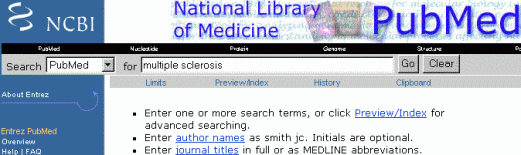
|
You will be taken to the Preview/Index Page, which is where you can
systematically construct searches using Boolean operators - press the Preview button on
this screen. You will see the number of references you have retrieved with your search. |