PubMed Advanced Interface - II.
Preview/Index Screen
On the
Preview/Index screen you will see your current search string in the top search box (see
Figure 2). If you have not already pressed Preview, then do so now. The number of
citations your search would produce is now listed in the Most Recent Queries table - in
this case 21,039.
Further
down the page you will see a second text box. Here you have the opportunity to add
additional terms to your current search, to choose the Medline field to search, and to
choose the relevant Boolean operator to add it to your current search. In addition, you
will be able to see which subheadings apply to your MeSH term, and select them if you
wish. If you want to run a second search (rather than adding terms to your first), clear
the top search box before adding any terms in the lower box.
Figure
2. PubMed Preview/Index Screen
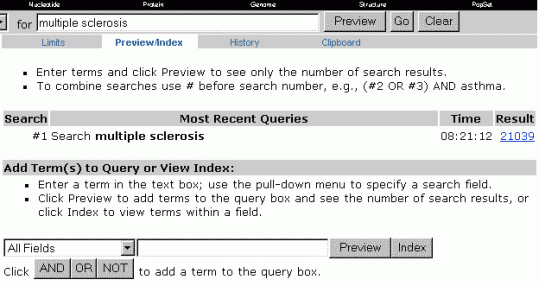 |
As you build your searches you may find that you cannot see the earlier
ones on the Preview/Index screen. You will need to go to the History screen to view all of
your searches. Here you can see all of them, and you can combine them using Boolean
operators. On the History screen you can also clear your searches and start again.
Remember that PubMed requires you to use capital letters for Boolean operators (AND, OR,
NOT), and to use the hash symbol (#) before a search number e.g. #1 AND #2.
You will
find that the natural working pattern with PubMed is to move between the Preview and
History screens, building and combing your searches. Once you have achieved a satisfactory
search, then you can apply limits using the Limits screen (which is fairly intuitive to
use).
It is
crucial to find the MeSH terms most relevant to your search. The single most powerful
feature of Medline is that human beings (the Medline Indexers) have read the articles and
have performed indexing with the most specific MeSH headings they think appropriate. You
must find all of the relevant MeSH terms to have a comprehensive search. If you are having
problems finding a MeSH term you must use the NLM MeSH browser. |