PubMed Advanced Interface - IV.
Viewing Search results
When you
press go on the Preview/Index screen PubMed executes your search and produces a list of
citations. In addition, a toolbar is provided which offers useful facilities. One of these
is the Details button, which allows you to see your exact search string. It is a good
habit always to look at this string before accepting your list of citations. Not only does
it allow you to check that your search is correct, but it is also educational in learning
PubMed syntax. Furthermore, if you search PubMed frequently, you can copy and paste this
search string into a text document, so that you can use it at a future date.
Figure
6. List of Citations
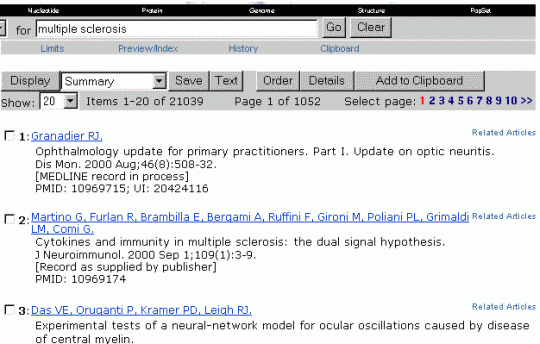 |
In the example above we are looking at the 21,039 results obtained from
typing "multiple sclerosis" into the PubMed search box and pressing Go. PubMed
has had no problems in mapping your term to MeSH, and it therefore operates its default
search. If you click on Details, you will see that the actual search executed is: -
("multiple
sclerosis"[MeSH Terms] OR multiple sclerosis[Text Word]) AND notpubref[sb]
PubMed is actually a
subset of a larger database called PubRef, which indexes a broader range of scientific
journals. PubMed searches exclude PubRef citations unless you delete the "AND
notpubref [sb]" from the PubMed Query box and click Search (alternatively you can
specify a PubRef search when you use the Limits screen).
You can see that PubMed
has executed the single string "multiple sclerosis" as both a MeSH search and a
textword search and combined them with the Boolean OR. PubMed will perform this
combination routinely, provided the term you enter is a valid MeSH term. It will not
perform the combined MeSH/textword search if you execute the search from the NLM MeSH
Browser screen, even though you may have found a valid MeSH term on that screen.
One feature of PubMed,
which is often very useful is the Related Articles facility. if you look at Figure 6, you
will see a small hyperlink to the right of each citation. When you click on this, PubMed
executes a search to find articles which are thought to be closely related to the one you
selected.
Explode and
Focus
By now,
particularly if you have used Medline before with the Ovid interface, you may be wondering
about how to "Explode" and "Focus" MeSH terms.
"Explode"
combines all of the "children" of your selected subject heading with the Boolean
OR operator. This ensures more complete coverage (sensitivity). In fact, PubMed performs
the explode function automatically, which is a sensible option for most searches. If you
don't want your term exploded (because none of the children of the term are relevant) you
will have to switch it off. This is done by using the syntax "Multiple
sclerosis"[MH:NOEXP].
"Focus"
is a judgement made by the Medline Indexer that the selected MeSH heading is the main
concept of the article. The PubMed equivalent to Ovid "Focus" is to use the MAJR
field, as in "Multiple
sclerosis"[MAJR]. This increases specificity (at the expense of sensitivity). My
recommendation for an initial search is to allow PubMed to automatically explode all of
the relevant MeSH terms, but not to focus. If you find too many results you can rerun this
part of the search with the MAJR option.
Explode:
- PubMed automatically retrieves records containing the selected MeSH term and all of the
'children'
- To switch off this option you have to use the :NOEXP option. You will then have to use
the MeSH browser to find the children and select those you think appropriate
- Explode increases the sensitivity of the search and the number of records you retrieve
Focus:
- Restricts your search to
those records where the indexer has judged the MeSH term to be one of the main points of
the article
- The syntax is MeSH
term[MAJR]
- Focus increases the
specificity of the search and decreases the number of records you retrieve
|
The
Subject Search
At this stage you
should be able to execute a good quality subject search, which you will then combine with
a systematic (EBM filter) search. |