PubMed Advanced Interface - III.
Using the MeSH Browser
The NLM MeSH browser can be
used to refine a MeSH term or whenever automatic MeSH mapping does not achieve the search
that you want. On the MeSH Browser screen you type in your search words in the top box. If
an exact MeSH match is found you will be shown a scope note for the term and a list of the
various MeSH trees the term appears in. You can add the term to the search box using the
ADD button near the bottom of the screen.
Figure
3. MeSH Browser
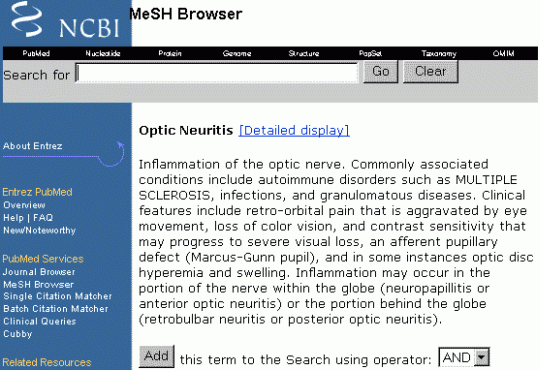 |
In the example above we want to include articles on optic neuritis as well
as multiple sclerosis. We have entered the term "optic neuritis" and the browser, having found a
match, displays the scope note. If you press ADD (and use the Boolean OR operator as we
are adding extra terms to the search) you will see a search box appear with "optic neuritis"
[MESH] in it. In
the example below we have also added the MeSH term "multiple sclerosis" using the same technique.
Figure
4. MeSH Browser - Search string box
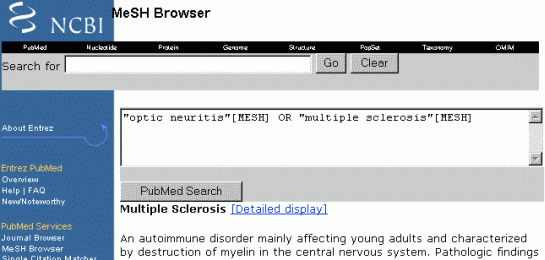 |
If your search string does not match a MeSH term, PubMed will offer you a selection of
possibilities in a list box. You then have to select the term you want and use the Add
button to enter it in the search box.
In the example below,
the term "multiple" has been entered in the MeSH Browser search box. Because
there is no direct match, PubMed offers several choices, and it is possible to find
multiple sclerosis on the list.
Figure
5. MeSH Browser - List box of possible MeSH matches
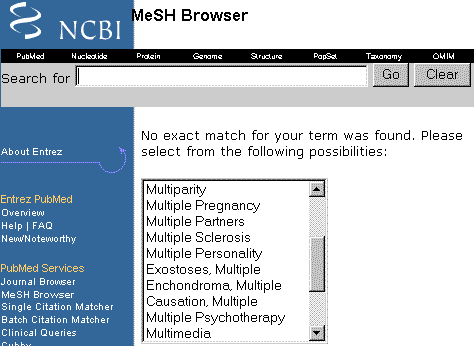 |
Having
decided on the MeSH terms, and combined them with the appropriate Boolean operator you can
then consider adding your textword search. If you look at Figure 4. you will note the
PubMed Search button at the bottom of the search string box. This will submit your search,
exactly as it is specified, to PubMed. Unfortunately, this will not also incorporate a
textword search.
To add a textword
search you would then have to enter terms such as "multiple sclerosis"
[WORD] and "optic neuritis"
[WORD] to produce a
final search string of the form: -
"multiple
sclerosis" [MESH] OR multiple sclerosis" [WORD] OR "optic neuritis"
[MESH]" OR "optic neuritis" [WORD]
When you send this
string to PubMed, using the PubMed Search button, you will execute a combined MeSH term
and textword search. |